Hello Friends,
Here I am going to list down some useful Shortcut Keys. These keys are very useful in your day to day excel use. By making these shortcuts in practice you can do many of the things in Excel Easily.
|
Key |
Description |
| CTRL+( | Unhides any hidden rows within the selection. |
| CTRL+) | Unhides any hidden columns within the selection. |
| CTRL+& | Applies the outline border to the selected cells. |
| CTRL+_ | Removes the outline border from the selected cells. |
| CTRL+~ | Applies the General number format. |
| CTRL+$ | Applies the Currency format with two decimal places (negative numbers in parentheses). |
| CTRL+% | Applies the Percentage format with no decimal places. |
| CTRL+^ | Applies the Exponential number format with two decimal places. |
| CTRL+# | Applies the Date format with the day, month, and year. |
| CTRL+@ | Applies the Time format with the hour and minute, and AM or PM. |
| CTRL+! | Applies the Number format with two decimal places, thousands separator, and minus sign (-) for negative values. |
| CTRL+- | Displays the Delete dialog box to delete the selected cells. |
| CTRL+* | Selects the current region around the active cell (the data area enclosed by blank rows and blank columns).
In a PivotTable, it selects the entire PivotTable report. |
| CTRL+: | Enters the current time. |
| CTRL+; | Enters the current date. |
| CTRL+` | Alternates between displaying cell values and displaying formulas in the worksheet. |
| CTRL+’ | Copies a formula from the cell above the active cell into the cell or the Formula Bar. |
| CTRL+” | Copies the value from the cell above the active cell into the cell or the Formula Bar. |
| CTRL++ | Displays the Insert dialog box to insert blank cells. |
| CTRL+1 | Displays the Format Cells dialog box. |
| CTRL+2 | Applies or removes bold formatting. |
| CTRL+3 | Applies or removes italic formatting. |
| CTRL+4 | Applies or removes underlining. |
| CTRL+5 | Applies or removes strikethrough. |
| CTRL+6 | Alternates between hiding objects, displaying objects, and displaying placeholders for objects. |
| CTRL+7 | Displays or hides the Standard toolbar. |
| CTRL+8 | Displays or hides the outline symbols. |
| CTRL+9 | Hides the selected rows. |
| CTRL+0 | Hides the selected columns. |
| CTRL+A | Selects the entire worksheet.
If the worksheet contains data, CTRL+A selects the current region. Pressing CTRL+A a second time selects the entire worksheet. When the insertion point is to the right of a function name in a formula, displays the Function Arguments dialog box. CTRL+SHIFT+A inserts the argument names and parentheses when the insertion point is to the right of a function name in a formula. |
| CTRL+B | Applies or removes bold formatting. |
| CTRL+C | Copies the selected cells.
CTRL+C followed by another CTRL+C displays the Microsoft Office Clipboard. |
| CTRL+D | Uses the Fill Down command to copy the contents and format of the topmost cell of a selected range into the cells below. |
| CTRL+F | Displays the Find dialog box.
SHIFT+F5 also displays this dialog box, while SHIFT+F4 repeats the last Find action. |
| CTRL+G | Displays the Go To dialog box.
F5 also displays this dialog box. |
| CTRL+H | Displays the Find and Replace dialog box. |
| CTRL+I | Applies or removes italic formatting. |
| CTRL+K | Displays the Insert Hyperlink dialog box for new hyperlinks or the Edit Hyperlink dialog box for selected existing hyperlinks. |
| CTRL+L | Displays the Create List dialog box. |
| CTRL+N | Creates a new, blank file. |
| CTRL+O | Displays the Open dialog box to open or find a file.
CTRL+SHIFT+O selects all cells that contain comments. |
| CTRL+P | Displays the Print dialog box. |
| CTRL+R | Uses the Fill Right command to copy the contents and format of the leftmost cell of a selected range into the cells to the right. |
| CTRL+S | Saves the active file with its current file name, location, and file format. |
| CTRL+U | Applies or removes underlining. |
| CTRL+V | Inserts the contents of the Clipboard at the insertion point and replaces any selection. Available only after you cut or copied an object, text, or cell contents. |
| CTRL+W | Closes the selected workbook window. |
| CTRL+X | Cuts the selected cells. |
| CTRL+Y | Repeats the last command or action, if possible. |
| CTRL+Z | Uses the Undo command to reverse the last command or to delete the last entry you typed.
CTRL+SHIFT+Z uses the Undo or Redo command to reverse or restore the last automatic correction when AutoCorrect Smart Tags are displayed. |
| Ctrl + F9 | Minimize current window. |
| Ctrl + F10 | Maximize currently selected window. |
| Ctrl + F6 | Switch between open workbooks / windows. |
| Ctrl + Page up | Move between Excel work sheets in the same Excel document. |
| Ctrl + Page down | Move between Excel work sheets in the same Excel document. |
| Ctrl + Tab | Move between Two or more open Excel files. |
| Alt + = | Create a formula to sum all of the above cells |
| Ctrl + ‘ | Insert the value of the above cell into cell currently selected. |
| Ctrl + Shift + ! | Format number in comma format. |
| Ctrl + Shift + $ | Format number in currency format. |
| Ctrl + Shift + # | Format number in date format. |
| Ctrl + Shift + % | Format number in percentage format. |
| Ctrl + Shift + ^ | Format number in scientific format. |
| Ctrl + Shift + @ | Format number in time format. |
| Ctrl + Arrow key | Move to next section of text. |
| Ctrl + Space | Select entire column. |
| Shift + Space | Select entire row. |




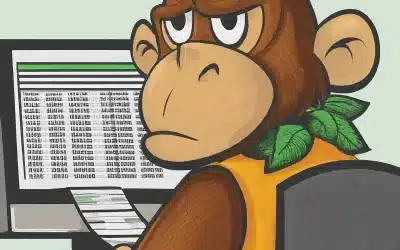

Normally I don't learn post on blogs, however I would like to say that this write-up very forced me to try and do so! Your writing style has been amazed me. Thanks, quite great article.