In previous article of Send Email Tutorial using Excel Macro, you learnt how to send One Sheet (Active Sheet) as attachment in the email.
In this Article you are going to learn how to send more than one Sheet from a workbook as an attachment in Email. The below function sends two sheets Sheet2 and Sheet3 of the current workbook in a mail as attachment.
This subroutine again, uses the same logic as previous one.
1) Copy multiple Sheets in a new workbook
2) Save that Workbook at a temporary folder
3) Send Email by attaching that file
4) Close and Delete the temporary workbook.
Sub Email_Multiple_Sheets()
'Do not forget to change the email ID
'before running this code
Dim OlApp As Object
Dim NewMail As Object
Dim TempFilePath As String
Dim FileExt As String
Dim TempFileName As String
Dim FileFullPath As String
Dim FileFormat As Variant
Dim Wb1 As Workbook
Dim Wb2 As Workbook
With Application
.ScreenUpdating = False
.EnableEvents = False
End With
Set Wb1 = ThisWorkbook
'here multiple Sheets Sheet2 and Sheet3
'are copied to a new workbook and
'that will be sent as attachment
Wb1.Sheets(Array("Sheet3", "Sheet2")).Copy
Set Wb2 = ActiveWorkbook
'Below code will get the File Extension and
'the file format which we want to save the copy
'of the workbook with the active sheet.
With Wb2
If Val(Application.Version) < 12 Then
FileExt = ".xls": FileFormat = -4143
Else
Select Case Wb1.FileFormat
Case 51: FileExt = ".xlsx": FileFormat = 51
Case 52:
If .HasVBProject Then
FileExt = ".xlsm": FileFormat = 52
Else
FileExt = ".xlsx": FileFormat = 51
End If
Case 56: FileExt = ".xls": FileFormat = 56
Case Else: FileExt = ".xlsb": FileFormat = 50
End Select
End If
End With
'Save your workbook in your temp folder of your system
'below code gets the full path of the temporary folder
'in your system
TempFilePath = Environ$("temp") & "\"
'Now append a date and time stamp
'in your new file
TempFileName = Wb1.Name & "-" & Format(Now, "dd-mmm-yy h-mm-ss")
'Complete path of the file where it is saved
FileFullPath = TempFilePath & TempFileName & FileExt
'Now save your currect workbook at the above path
Wb2.SaveAs FileFullPath, FileFormat:=FileFormat
'Now open a new mail
Set OlApp = CreateObject("Outlook.Application")
Set NewMail = OlApp.CreateItem(0)
On Error Resume Next
With NewMail
.To = "info@learnexcelmacro.com"
.CC = "info@learnexcelmacro.com"
.BCC = "info@learnexcelmacro.com"
.Subject = "Type your Subject here"
.Body = "Type the Body of your mail"
.Attachments.Add FileFullPath '--- full path of the temp file where it is saved
.display 'or use .Display to show you the email before sending it.
End With
On Error GoTo 0
'Since mail has been sent with the attachment
'Now close and delete the temp file from the
'temp folder
Wb2.Close SaveChanges:=False
Kill FileFullPath
'set nothing to the objects created
Set NewMail = Nothing
Set OlApp = Nothing
'Now set the application properties back to true
With Application
.ScreenUpdating = True
.EnableEvents = True
End With
End Sub





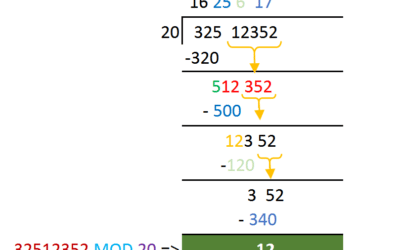
I am working in an IIT coaching insttution, student wise different exam results in different rows. can we send mails to different students of his rows only.
Thanking you.